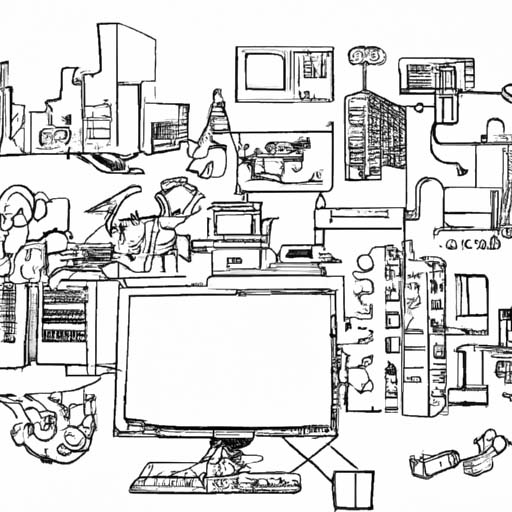Key Points:
- Create a “cinema mode” automation for your smart home using various devices.
- You can set your smart home devices to turn off lights, shut off Wi-Fi to kids’ devices, turn on cinema lights, and do other actions with one button or voice command.
Creating a cinema experience in your smart home is easier than you think. By using automations, you can set up a “cinema mode” that activates multiple devices with just one command. This mode can include actions such as turning off lights, shutting off Wi-Fi to kids’ devices, turning on cinema lights, and much more. With Google Home, you can easily set up this automation.
Start by making a list of what should and should not happen during this mode. For example, you may want to turn off living room and hallway lights, turn off Wi-Fi to kids’ devices, set cinema lights, set phones to “do not disturb,” turn on smart plugs, turn on a popcorn machine, turn off smart vacuums, shut smart curtains, and adjust the volume on the sound system. This list is just an example, and you can customize it based on your preferences.
To set up the automation with Google Home, go to the automations section and choose “Personal routine.” This is the only way to use the “Do Not Disturb” settings on your phone. For the trigger, you can use a voice command such as “Set up cinema mode.” You can also choose additional ways to phrase the command.
In the actions section, you can set up actions for each item on your list. Most actions will involve adjusting home devices, such as turning lights off, setting cinema lights, turning on smart heated blankets, and shutting smart curtains. You can also control other devices like a popcorn popper or smart vacuums. Additionally, you can adjust the volume on your Sonos, as well as control your A/C or heater for the perfect movie-watching conditions.
To adjust the Wi-Fi and “Do Not Disturb” settings, use the “Adjust Phone Settings” option. You can set your own device to “Do Not Disturb” and control your kids’ access to Wi-Fi if you have Family Link set up for parental controls.
Finally, you can make an announcement using the “Make an Announcement” feature. This allows Google to say a customized message across any speakers you choose. You can use this to announce that it’s time for everyone to gather in the living room for movie night or to remind them to turn off their phones.
To undo the cinema mode at the end of the movie, you’ll need to create a second automation titled “Undo cinema mode” to revert all the actions back to their original state.
Creating a cinema mode automation for your smart home can enhance your movie-watching experience and make it more convenient. By automating various devices and settings, you can easily create a cinematic atmosphere with just one command or button press. Whether you’re a fan of movie nights or simply want to create a cozy ambiance, this automation can be a valuable addition to your smart home setup.